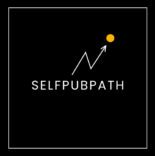Introduction
Astra Conditional Menus allow you to display different menus on different pages in WordPress. While the Astra Free theme doesn’t include this feature by default, you can enable it easily with the lightweight Conditional Menus plugin by Themify.
This method keeps your navigation flexible and clean — no duplicate headers, no custom code, and full compatibility with Astra Free.
Step-by-Step Guide: Using Conditional Menus with Astra Free
Step 1: Install the Plugin
- In your WordPress dashboard, go to Plugins → Add New.
- Search for Conditional Menus by Themify.
- Click Install Now and then Activate.
Step 2: Set a Default Menu
- Navigate to Appearance → Menus → Manage Locations.
- Assign your main menu (for example, Main Menu) to the Primary Menu location.
- Click Save Changes.
Step 3: Add Conditional Menus
- Under Manage Locations, a new option will appear: Set Conditional Menu.
- Select Primary → Set Conditional Menu.
- Choose another menu (for example, Menu A).
- Under Conditions, select:
- Pages → Specific Pages
- Check the pages where Menu A should be displayed.
- Click Save.
Repeat the same steps to create other menu variations, such as Menu B or Menu C.
Conditional Menus can be applied to:
- Individual pages
- Blog posts
- Categories
- WooCommerce pages
- Custom post types
Why This Method Works
- No duplicate headers: one header template serves the entire site.
- Lightweight: the plugin adds minimal load and no extra CSS.
- Flexible: menus can be assigned by page, category, or user role.
- Compatible: integrates smoothly with Astra’s design and mobile navigation.
Pro Tip
When upgrading to Astra Pro, the same functionality can be achieved through Header Builder → Display Conditions. Still, Astra Conditional Menus remain a quick and effective solution for Astra Free users.
Conclusion
With Astra Free and Conditional Menus, it’s easy to create a dynamic navigation experience across your WordPress site. This approach keeps your design clean, efficient, and perfectly tailored to each page — without additional plugins or code.
SEO & Next Steps
Conditional menus help users find relevant content faster, which can improve engagement signals such as time on page and click depth. For multilingual or bilingual sites, menu targeting should align with language-specific navigation and indexation rules.
Recommended Internal Link
For a complete checklist on language handling, hreflang, and search visibility, see bilingual WordPress set up. It pairs well with conditional menus when building language-aware navigation.
FAQ
Do conditional menus affect SEO?
Indirectly. Conditional menus improve navigation and reduce pogo-sticking. Ensure menu links are server-rendered, crawlable, and consistent across important templates.
How can Astra Free show different menus per page without code?
Use the Conditional Menus plugin (Themify). Assign a default menu, then set conditional menus for selected pages, posts, categories, or WooCommerce views.
Will the Conditional Menus plugin slow down my site?
Impact is minimal. It swaps assigned menus based on conditions and does not add heavy CSS or scripts. Keep caching enabled and avoid unnecessary menu depth.
Is it compatible with Elementor/Beaver Builder and caching plugins?
Yes. Menus are managed at the theme/menu level and render normally inside page builders. With caching, purge after changes and exclude logged-in/role-based variations if needed.
How should multilingual sites handle menus and hreflang?
Create language-specific menus and pair them with proper hreflang targeting. For a step-by-step checklist, see the bilingual WordPress SEO setup.